From Excel to Bespoke: The Ultimate Owner’s Guide for Custom Software Adoption in 13 steps

There are mistakes in 88% of the Excel worksheets. How come? Because of sloppy spreadsheet formatting and a deficiency in documentation. Today, businesses are starting to realize that fancy Excel spreadsheets have their limits. Many people, whether they’re running a business or just trying to keep their personal lives in order, want to trade in those complicated Excel files for something simpler and more customized – custom software.
If you’re one of those people looking to make your data easier to manage, more efficient to work with, and more secure to keep, then moving from complicated Excel sheets to a custom software solution is a major step forward. And despite the misconceptions, it doesn’t have to be hard.
In this guide, we’ll walk you through the process step-by-step to help you prepare for the transition. It’s easier than you think!
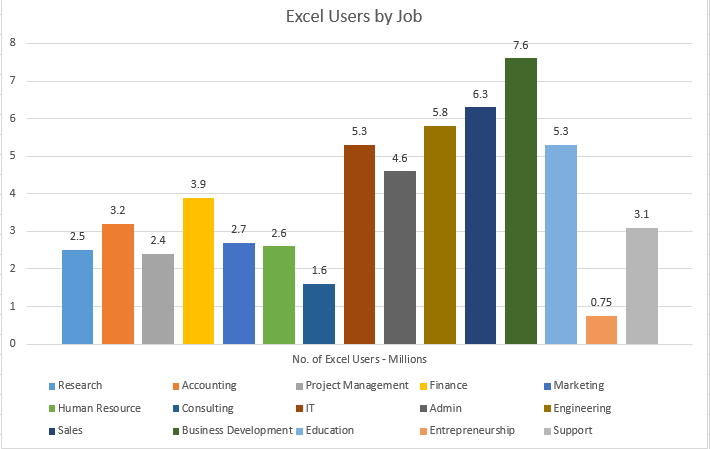
Step 1: Define Your Objectives
Starting off this transition journey from Excel to custom software, the very first and most crucial step is setting clear objectives. It’s all about asking yourself, why do you need this change in the first place? What is irritating for you and your team in everyday use of the spreadsheets? Are you after better speed, time management, easier change tracking, or beefed-up data security?
Maybe you are fed up with the errors that come up when many users work on the same sheet? (I hate it, too!). I know that history tracking can be a pain in the neck – finding that one key change that led to the modification of one formula that resulted in a broken macro elsewhere…
It’s all about identifying the real hurdles you’re facing with Excel, like your core documents opening up 10 minutes or concerns about security. This helps you define the exact purpose for your custom software solution.
Step 2: What Is the End Result You are Looking for?
With your objectives in place, now it’s time to let your imagination run wild. Picture what you want your custom software to be like in the end. Think about how it should look and work.
For example, if you’re in the e-commerce business, imagine a user-friendly dashboard where you can easily track inventory, sales, and customer data. Or If you’re building a travel planning application, you may want an itinerary builder with drag-and-drop functionality for easy trip customization.
For inventory management, what about an intuitive search function and a barcode scanning feature for quick and accurate inventory updates? It is your application or service we are talking about, so it’s better to focus on this at the beginning to have a clear vision of what you need to accomplish.
Perhaps you need integrations with external services like email automation or data processing? Such as software sending automatic thank-you emails to customers after a purchase, or setting up notifications for low inventory. Remember to write this down and pass it to your custom software services provider later so that they know how to plan the development.
Having this clear vision is like having a roadmap for the software development process, making sure the final product turns out just the way you want it.
Step 3: In-Depth Spreadsheet Analysis
Step three is to do a detailed analysis of your Excel spreadsheets. Find the most complex sections and add comments to explain their functions. If someone else created the spreadsheet, make sure you understand how macros and functions work. This analysis is critical for the future devs to understand what needs to be transferred to the custom software solution and how to rebuild complex functionality.
What should you mention here?
- Financial Crunching: If you’re dealing with financial calculations, you might stumble upon the ones splitting bills fairly or predicting investment returns. Leave comments that break them down, what numbers they chew on, and how.
- Inventory Management: As for an inventory sheet, you might find intricate sections that trigger alerts when stock levels drop or automated reorder points. Comments can clarify the logic behind these features.
- Data Sources: If your spreadsheet is a data hoarder, it might gather data from – files, websites, and databases – and put it together in one neat pile. Identify those data wrangling sections and explain the data’s journey.
Step 4: Platform Considerations for Bespoke Solutions
Choosing the right platform for your custom software is a big deal. You need to figure out if you want a web application,, a mobile application, or a desktop program. Each has its quirks, so think about what you need it for, how much data you’ll be handling, how big it will be, and who will be using it.
For example, a web app is great for office workers, but if you’ve got salespeople who are always on the go, a mobile app might be the way to go.
Each of these platforms has different constraints, requires specific skills, and custom processes – the good news is, you don’t need to know this for now, we’ll advise you. It all depends on your business and your needs – the purpose, the amount of data, the scale of the operation.
Step 5: Detail Your Daily Workflow with Excel
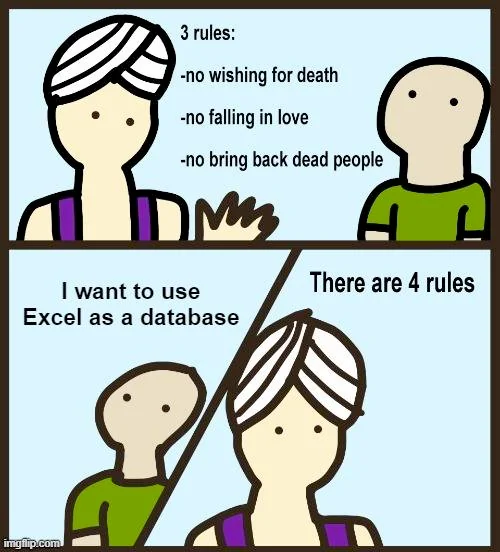
In step five, describe in detail the daily processes that rely on Excel. Include information about any integrations or supplementary tools you use in your everyday workflow. Explain the specific tasks you perform, the steps involved, and any maintenance required throughout the day.
- Do you copy data from one sheet to another, calculate percentages, or generate reports? The more you spell it out, the clearer the picture.
- Is there anything you have to keep an eye on, like data updates, bug fixes, or system checks?
- Maybe you’re using add-ons or external tools to get the job done. Tell us about them! Are they helping you with data analysis, email automation, or anything else?
Basically, focus on the following: what are you doing, how are you doing it and how can it be finally improved (a mild synonym of what is annoying as hell?).
Step 6: Data Overview
Now it’s time for the data you’re working with. How big is it, what kind of data is it, and is it organized in a structured or unstructured manner? What is its size, format, type? The more detailed this description, the better.
Below you will find a few questions to get you started on that:
- Data Dimensions: How big is your data? Is it a small or medium-sized base? Knowing the scale helps us choose the right tools.
- Data variety: What types of data are you dealing with? Is it mostly numbers, text, dates, or a mix of all three? This is critical to understanding what your data is made of.
- Organization style: Is your data neat and tidy, with columns and rows, or is it more like a messy clutter? Describe if it’s organized and structured or a bit more chaotic.
- Data sources: Are you pulling data from different places? Maybe it’s coming from Excel, websites, databases, or other sources.
- Data connections: Do these pieces of data talk to each other, or do they just mind their own business? Is there a connection or relationship between the data?
- Data Processing: How do you handle your data? Is there a lot of manual work, such as transcribing from Excel?
Custom software can step in and take the burden off your shoulders. It can pull data from CSV files, JSON, other spreadsheets, and even connect to external APIs or data aggregators.
Step 7: List External Integrations and Tools
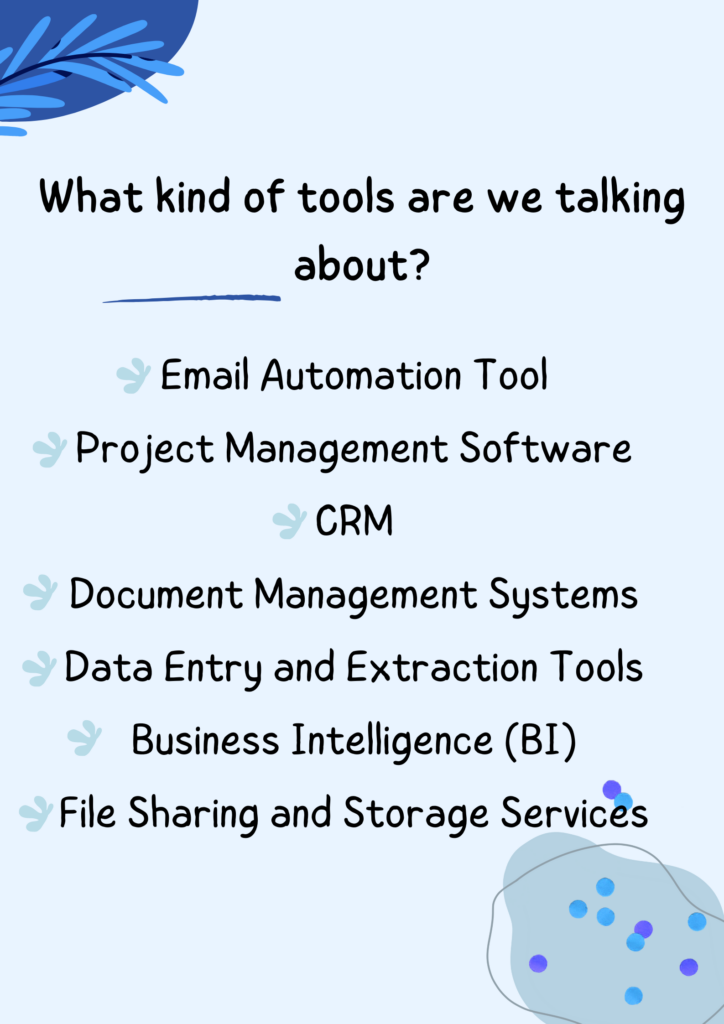
Please remember to list all the external tools and integrations you currently use in addition to the spreadsheets. Having too many of them can make your work more complex or even slow you down.
Knowing these tools will help the devs simplify your workflow by implementing them into a custom solution, or advise you to change or abandon them if they do more harm than good.
Step 8: Develop Mock-ups
Now that you’ve laid the groundwork, it’s time to give your bespoke software a face. Think of this as sketching the blueprint for your ideal house. The goal here is to create mock-ups of the software’s user interface, and there are several ways to do this.
Pencil and paper: You can start as simple as grabbing a pencil and paper. Sketch out what you envision. It doesn’t have to be a masterpiece; even rough sketches can help you communicate your ideas effectively.
Mock-up tools: For a more polished approach, you can turn to mock-up tools such as Balsamiq, Figma, or Adobe XD. These digital platforms allow you to create detailed representations of the software interface. They offer a range of templates and elements to accelerate the process. If you don’t have an interna team that can do it, it can also be outsourced by the external agency as a part of the Design and Discovery process.
Visualize the features: As you create these mock-ups , focus on where features will be located within the interface. Think about buttons, menus, and how data will be presented. Consider the flow of user interactions, such as clicking a button to perform an action.
The user experience: This step is about making sure you and the development team have a shared vision of how the software will look and feel. It’s like designing a map for your journey; you want everyone to be on the same page before you set out.
For example, if you’re building a customer management system, your mock-up might include:
- A clean and easy-to-use dashboard that displays key customer information.
- A button for adding new customers and a search bar for quick access.
- Dropdown menus for filtering data by specific criteria, such as location or purchase history.
- A detailed customer profile page with tabs for personal details, purchase history, and support interactions.
Step 9: Define the Core Needs for Your Custom Software
Now, let’s have a closer look at what’s at the heart of your custom software solution.
It’s like choosing the minimum effort that gives the maximum benefit – what is the activity that costs you the most time during the day and is easy to solve? The key here is to identify the core needs that should be the first to be addressed.
Time-Savers: Think about your daily routine and pinpoint the activities that devour your time. For example, if you’re a project manager, manually updating Gantt charts in Excel might eat up hours that could be better spent elsewhere.
Big Wins: Consider what functionality could bring you the most significant benefits with the least effort. It’s often referred to as the “80/20 rule,” where 20% of the effort yields 80% of the results. This means focusing on the features that will make the most impact.
Budget Smart: Keep your budget in mind. The idea is to choose features that provide immediate improvements without breaking the bank. These might be simple automations or streamlining data processing tasks.
Step 10: Define Your Security Requirements
The first and foremost concern when moving away from Excel to custom software is security. Describe what level of protection you are after – it’s easier when you define it at the application -level. There are three distinct security measures that you can incorporate into the application, depending on specific requirements and needs.
- User Groups and Roles: What kind of different levels of security for different users and groups do you need? For instance, certain functions or sensitive data should only be accessible to specific users or groups. With this security measure you can choose for example that people from the sales team can only view the marketing content plan file, but not edit it.
- Global Permissions: In this setup you can specify what types of actions or data need extra layers of protection through access control. Think about what needs to be off-limits to certain users or groups. For example, you can restrict access to sensitive financial data to only authorized personnel, such as the finance department or top-level executives.
- User Permissions: This one’s super important. You can establish user-specific access based on their roles within the organization. This can be highly customized, allowing admin users to have broader permissions while restricting access for other users.
Let’s break it down with an example: If you’re developing custom software for a healthcare organization, you’d have different user groups like doctors, nurses, and administrative staff. Doctors might need access to patient records, but not billing data. Nurses may need patient records and scheduling information. Administrative staff might need access to billing data and appointment scheduling but not patient records.
Step 11: Determine the Scalability Needs
Now define the level of scalability – how much data should the future developers be prepared to handle? Depending on this, vendors will need to prepare the appropriate resources.
For example, let’s say that according to your workflow you have not processed more than 10 customers up until now. But gradually, you want to grow your operations and create a new tool to be able to handle more data on a regular basis and cater for… 100 customers or more.
There is also a time problem here – theoretically you are able to process larger amounts of clients, but in practice it would be a nightmare for any consultant with slow running and not optimized Excel. So, to sum up, the new solution aims to open your spreadsheet files in 3 seconds, not 15 minutes.
This is a shot in the dark, as you don’t always know at this stage how your business will develop, but to some extent it can be determined. Try to formulate your plans for growth as best as you can at this stage.
Step 12: Prepare Your Excel Template with Dummy Data
It’s as simple as it sounds. Generate an Excel template populated with made-up data, being careful not to include any sensitive internal info. This version of the spreadsheet, though containing randomized data, still has all those nifty functions and macros you use every day.
Sharing this template with the vendor will provide devs with a clear understanding of the spreadsheet’s structure and operations, let them get a good look at how your spreadsheet works and figure out where to make things easier and automated.
Step 13: Find Competent Designers and Developers
Once you’ve gone through all the steps, it’s time to pick the perfect team of designers and developers to evaluate the project and guide you through the process. Look for vendors who have experience, good references, and can give you a good idea of what the project entails to help you sail through the changes. With the right team, your custom software will be exactly what you want and need.
Grab some factors to consider when choosing the right dev crew:
- Decide if you need advisors or programmers and how much you want them involved.
- Look at the company’s experience, skills, and past projects.
- Make sure they communicate well and offer support during development.
- Get cost estimates, but remember they need detailed project info for accurate quotes.
- Ask about security and quality checks they use.
- Check if they can stick to project timelines.
- Read customer reviews to gauge their reputation.
- Request a confidentiality agreement (NDA) to keep your project secret.
- Understand the development methodology they prefer, like Agile or Waterfall.
- Decide how much you want to be part of the development process, from just a little to very hands-on.
Last Tips when Chaning for Custom Software
Define and Compare Test Scenarios
Work closely with the vendor you’ve picked to create test scenarios and compare the calculations in your Excel with the new software. This testing is critical to double-check that the new system works just right.
When you’re making these scenarios, take your time and plan them carefully. You and your vendor’s dev team can do it in collaboration with AI tools, so you can validate how well the new system performs and how dependable it is.
Plan for Data Migration
Plan together how your data will move from your current tools (which tools are these?) to the new system. This could mean taking data from CSV files, outside Excel files, or connecting to analytics tools that can export data. The way you do this will depend on what kind of data you have, where it’s coming from, and where you want it to go. Make sure to think about keeping your data safe during this process too.
Set a Transition Period Between Excle and Custom Solution
Note that there will be a time when both your old and new systems are operating together. This will help manage any issues or downtime. After all, your business has to continue without disruption, right? Moving slowly to the new system lets you build confidence and deal with any problems that might come up – because, trust me, they will – it’s unavoidable. But with time, you will start to rely fully on the new environment.
Is that the End?
Once your custom software is up and running, remember to set up agreements with the development team for the period of ongoing support and maintenance – so that they can keep an eye and can help in case of bugs or major issues. This includes Service-Level Agreements (SLAs) as well.
Talk about what you want to do with the software in the future, like adding new features or improvements, to keep it scalable and up-to-date.
It rarely happens that the project is closed after MVP completion. After development, it is very likely that you will have more ideas for features, but then at a slower pace and a certain number of hours per month of further cooperation. And that’s completely alright 🙂